Sublime Text 2 is by far my favorite text editor, and personally I am crazy about its default color theme, monokai.
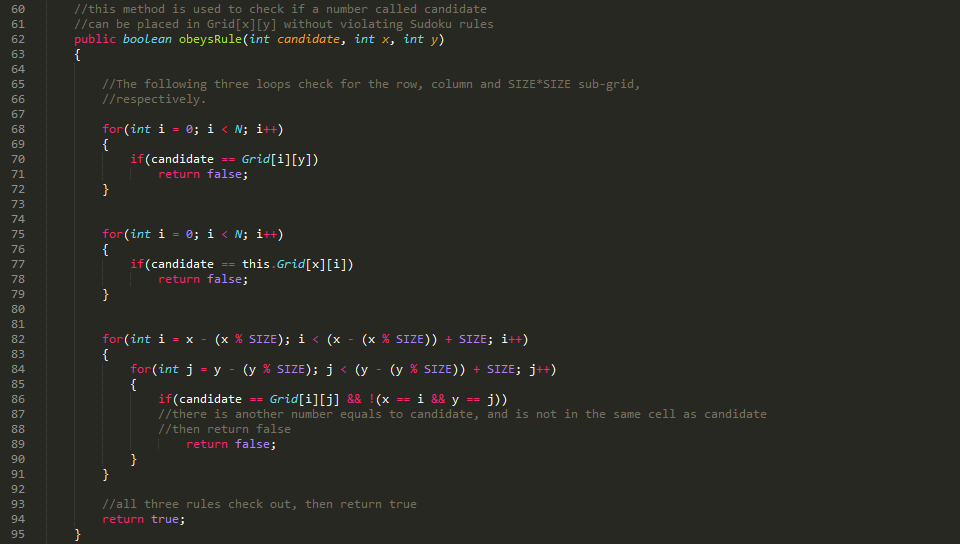
But it is almost impossible to only use Sublime Text in coding, especially when working on bigger projects, where IDE is kind of a must. Therefore I figured out a way to apply monokai theme to my favorite two IDEs, Visual Studio and Eclipse, and I will show you how to do it in this article.
Edit 2015/11/14: this article works for Visual Studio 2013. See comments for more info.
Visual Studio
1. Download theme from here.
2. In Visual Studio, click Tools, Import and export settings, select Import selected environment settings.
3. Click Next, select Yes to save your current settings if you want to, or select No to skip.
4. Click Browse to select the theme file you just downloaded.
5. Make sure you check the All Settings checkbox, then click Finish.
Eclipse
1. Download theme from here.
2. In Eclipse, click File, Import, select General, Preferences.
3. Click Next, then select the .epf theme file you just downloaded. Check Import All then click Finish.
4. In Eclipse, click Window, then Preferences.
5. Expand General, then click on Appearance tab, change Theme to Dark.
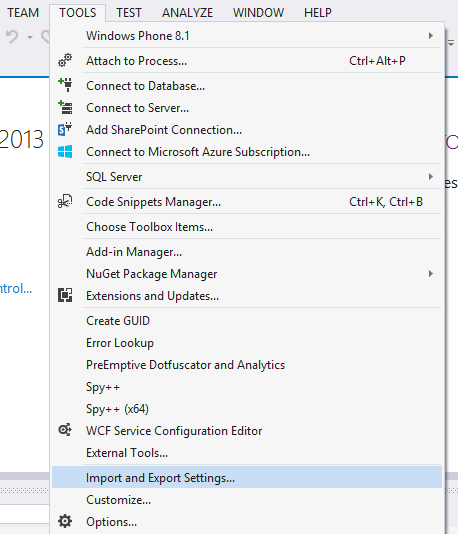
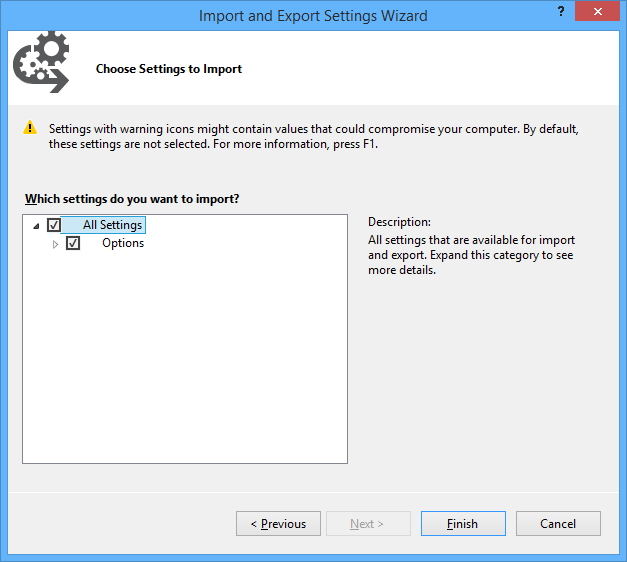
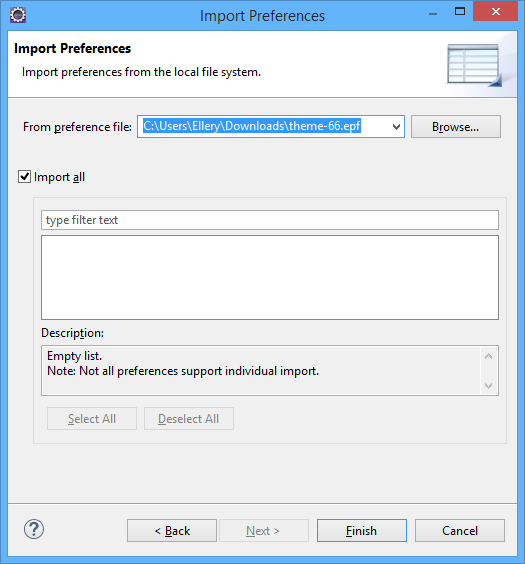
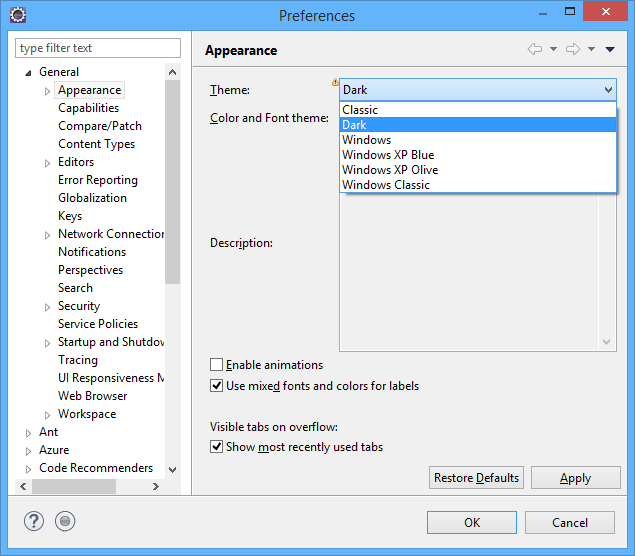
I’m not sure I I wrote you yesterday, I was playing with this late at night. Is there any way to get this to work with visual studio 2015? I tried following these directions to no avail.
Hi David! I haven’t tried this on VS2015 yet. However a google search led me to this github project: https://github.com/Ibrahim-Islam/monokai-vs-2015
See if this works? I will also try it when I get a chance to play with VS2015.
Thank you, That got it!
I tried but it does not work. I added the monokai_15.vssettings and I receive ” cannot be imported because this file is not a .vssetting file error”
Could use some help if possible
Yes it work, but dont right click and download, just open in same website and copy n paste in a text file. When you download it, its download as a HTML file.
– Just click and let website open for you.
– Copy all text
– Open notepad and paste it
– Save as monokai_15.vssettings
I enjoy reading an article that can make people think!