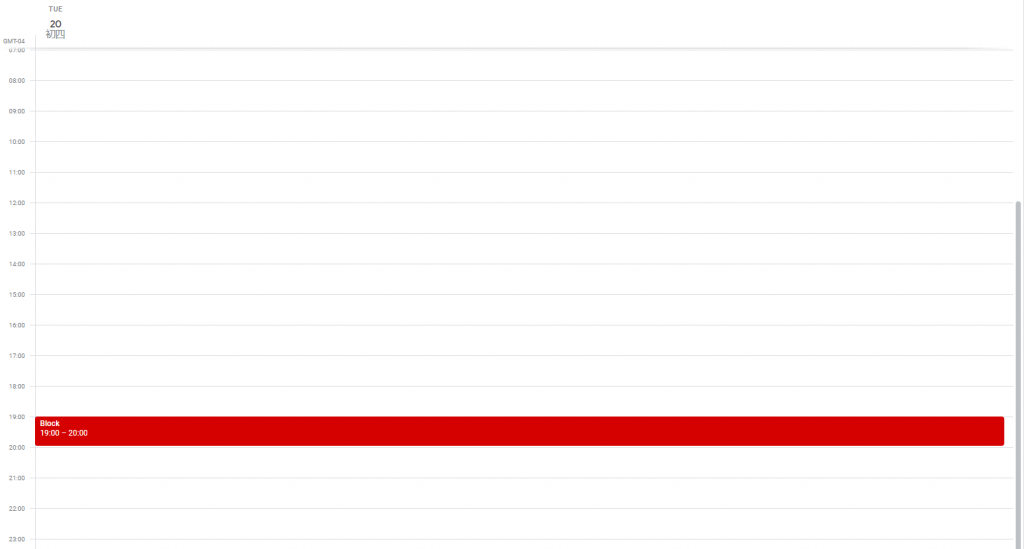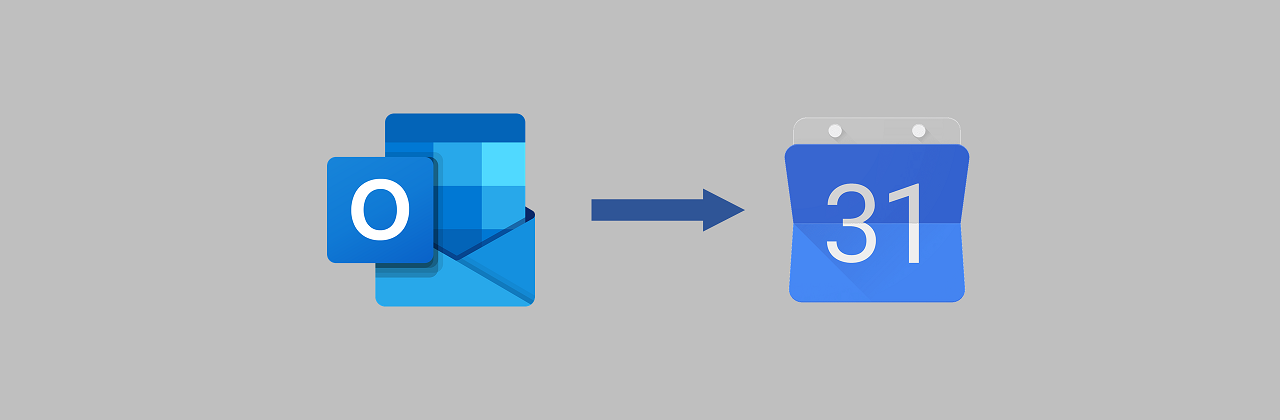Recently I learned how to import and subscribe an Outlook calendar into Google Calendar.
I did this because I manage two different calendars: Outlook for work, Google for personal stuff — and I wanted a consolidated view of my day. It took a bit of research so I document it here for others and my future reference.
Without further ado, the following steps worked for me:
Part I. The setup
I began with the following setup:
First, I have an Outlook calendar for work. In this screenshot, I created a placeholder event named “Block”.
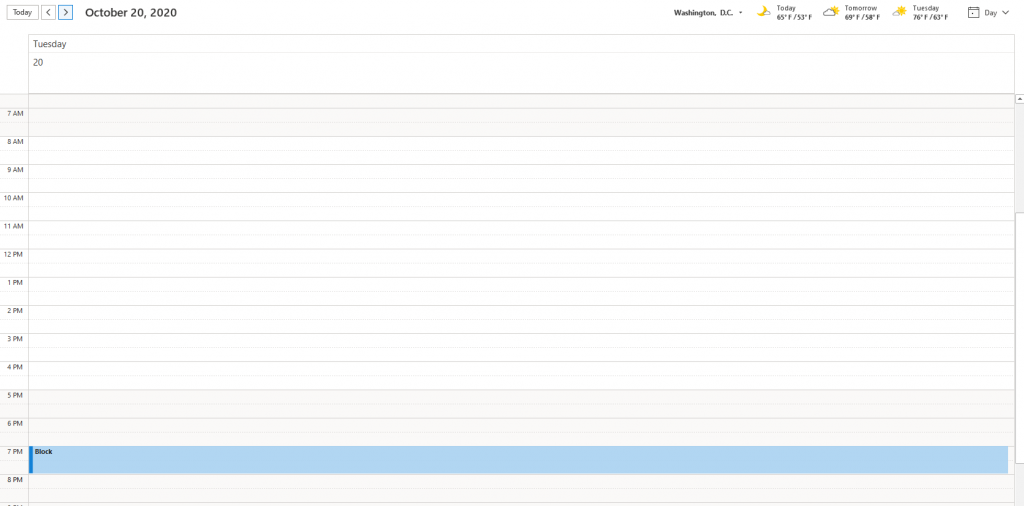
The place into which I want to import this Outlook calendar is my Google calendar. It is currently empty.
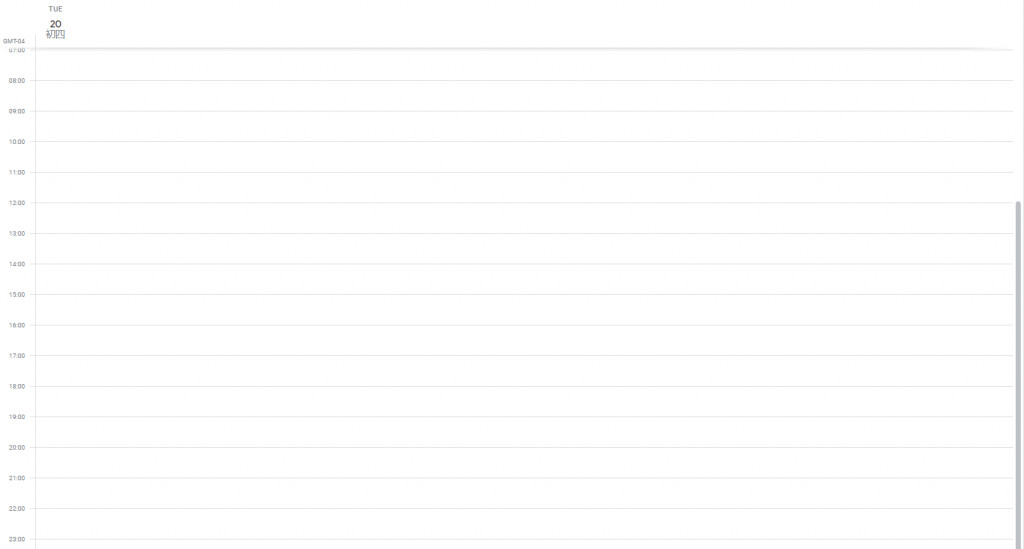
Part II. Share the Outlook calendar as an URL
Step 1: Go to Outlook web version at https://www.office.com/. For the purpose of this exercise, Outlook desktop app won’t work.
Step 2: Choose ‘all Outlook settings’ from settings menu.
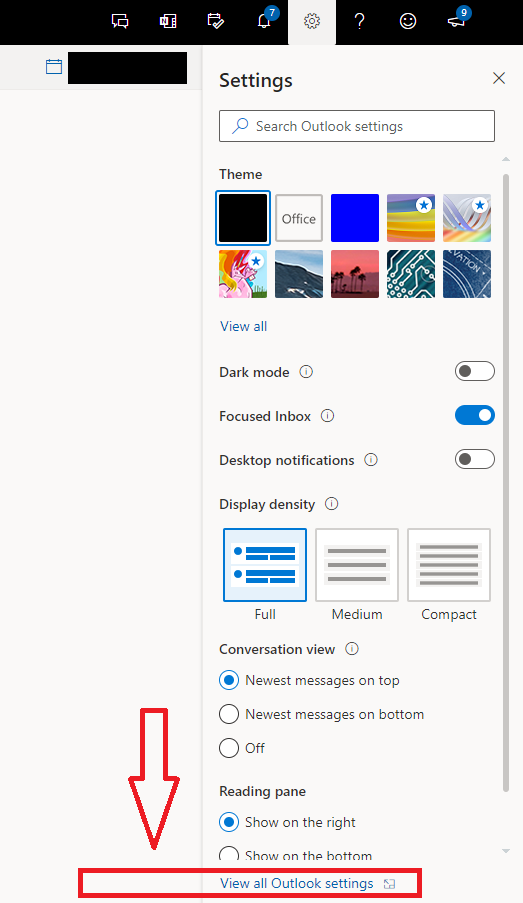
Step 3: Publish the Outlook calendar with the appropriate permission of your choice.
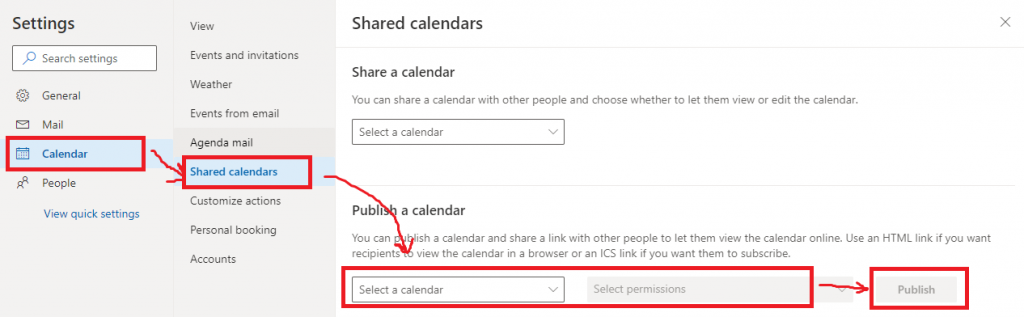
Step 4: Once published, copy the ics URL for this calendar. This URL will allow another client (such as Google calendar) to subscribe to this Outlook calendar.
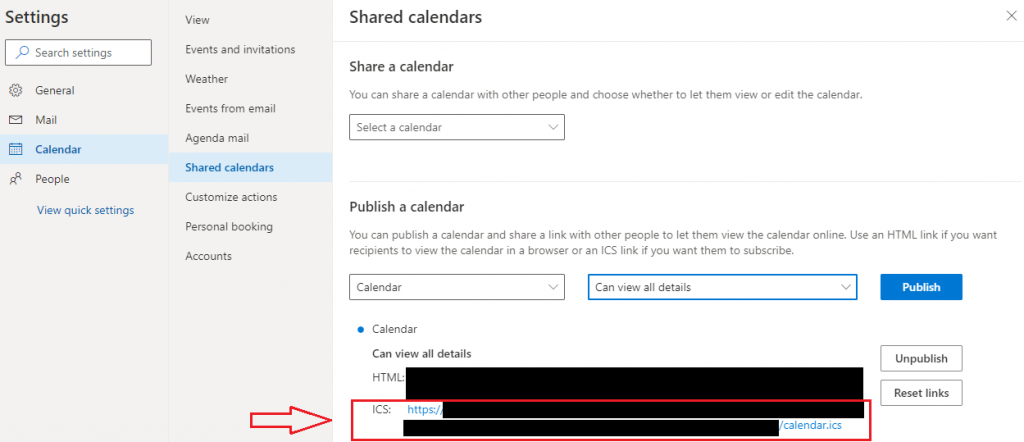
Part III. Import the URL into Google Calendar
Step 5: In Google Calendar, go to Settings.
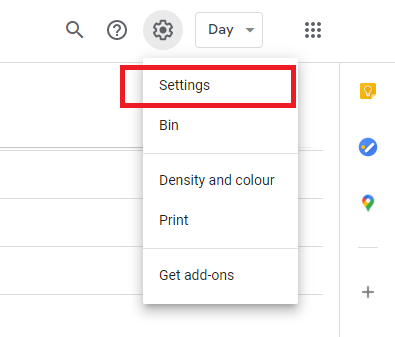
Step 6: Go to Add calendar from URL.
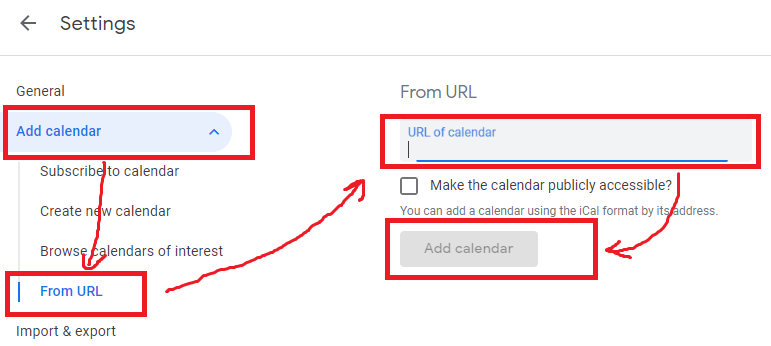
Step 7: Once you click ‘Add calendar’, you should see that this new calendar now shows up in your Google Calendar, ‘Other’ section.
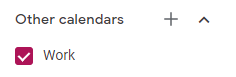
Step 8: That’s it! Now my placeholder event ‘Block’ from my Outlook calendar shows up in my Google Calendar!